Following our PrestaShop getting started guide? Your next step is to learn to add shipping to your products.
After you have finished installing PrestaShop 1.5, you can begin to add new products to your online store. In this introductory article, we are only going to focus on the very basic product requirements. There are many options you can set for products, however we will go more indepth into those in other tutorials.
To add a product to PrestaShop 1.5:
- Log into your PrestaShop 1.5
- Using the top menu bar, hover over the Catalog tab and click on the Product selection.
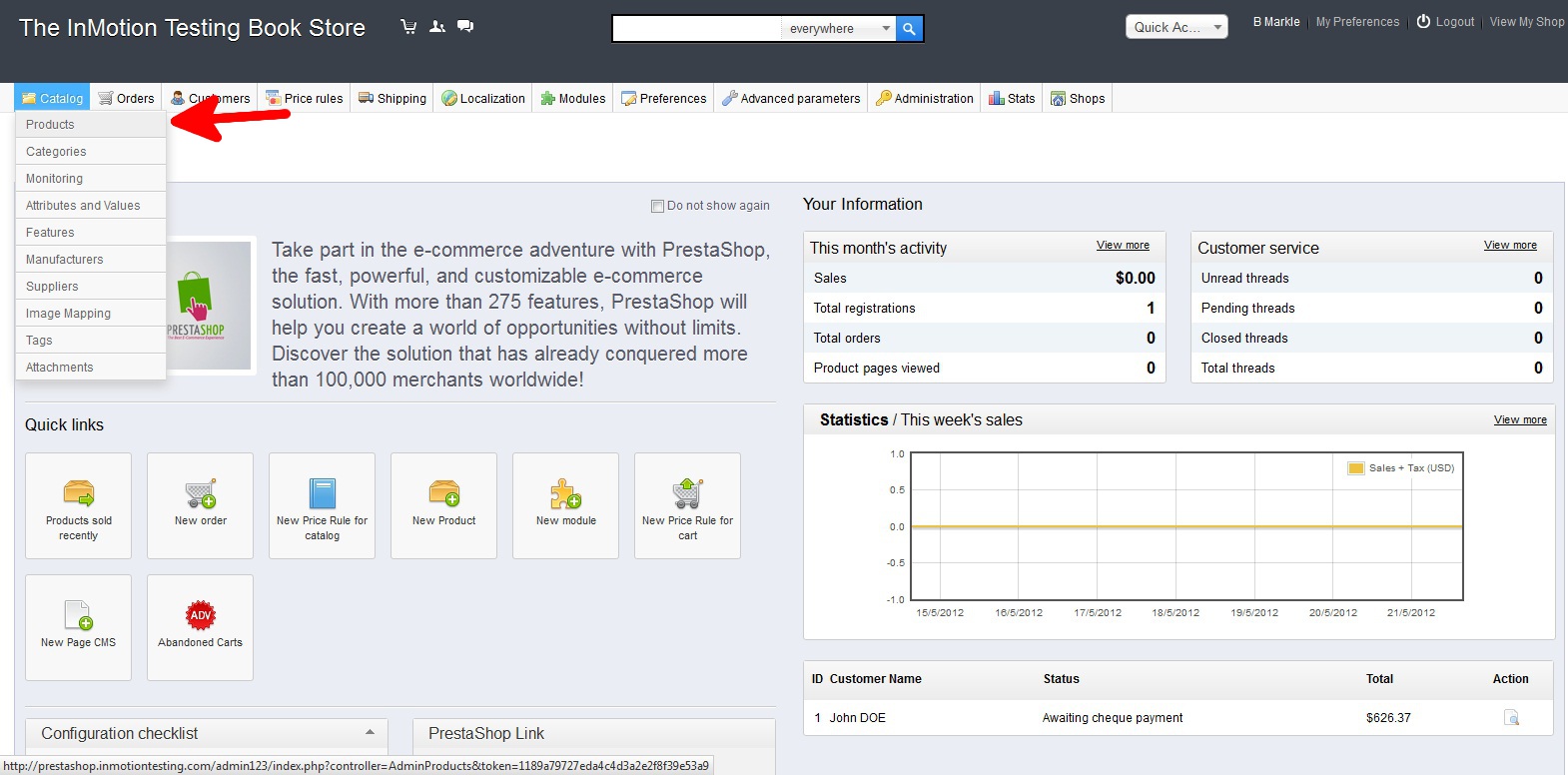
- You are now on the Catalog: Products list page. To add a new product, click on the green Add New button in the upper right corner.
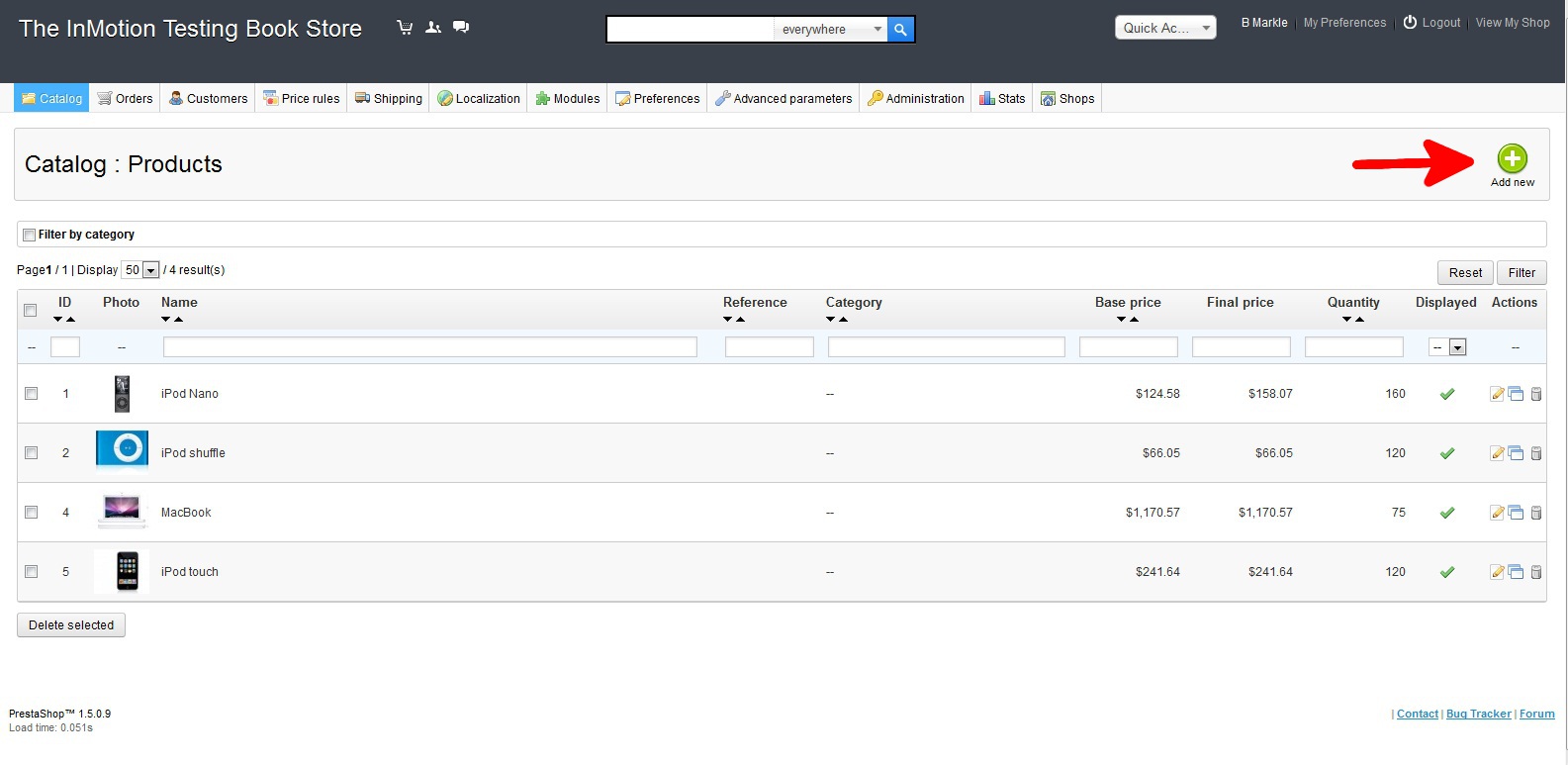
- This is the Products: Global Information tab. Here is where you add all the basic information about the product. The only required information here is the product name. Once completed, click the green Save button in the upper right corner.
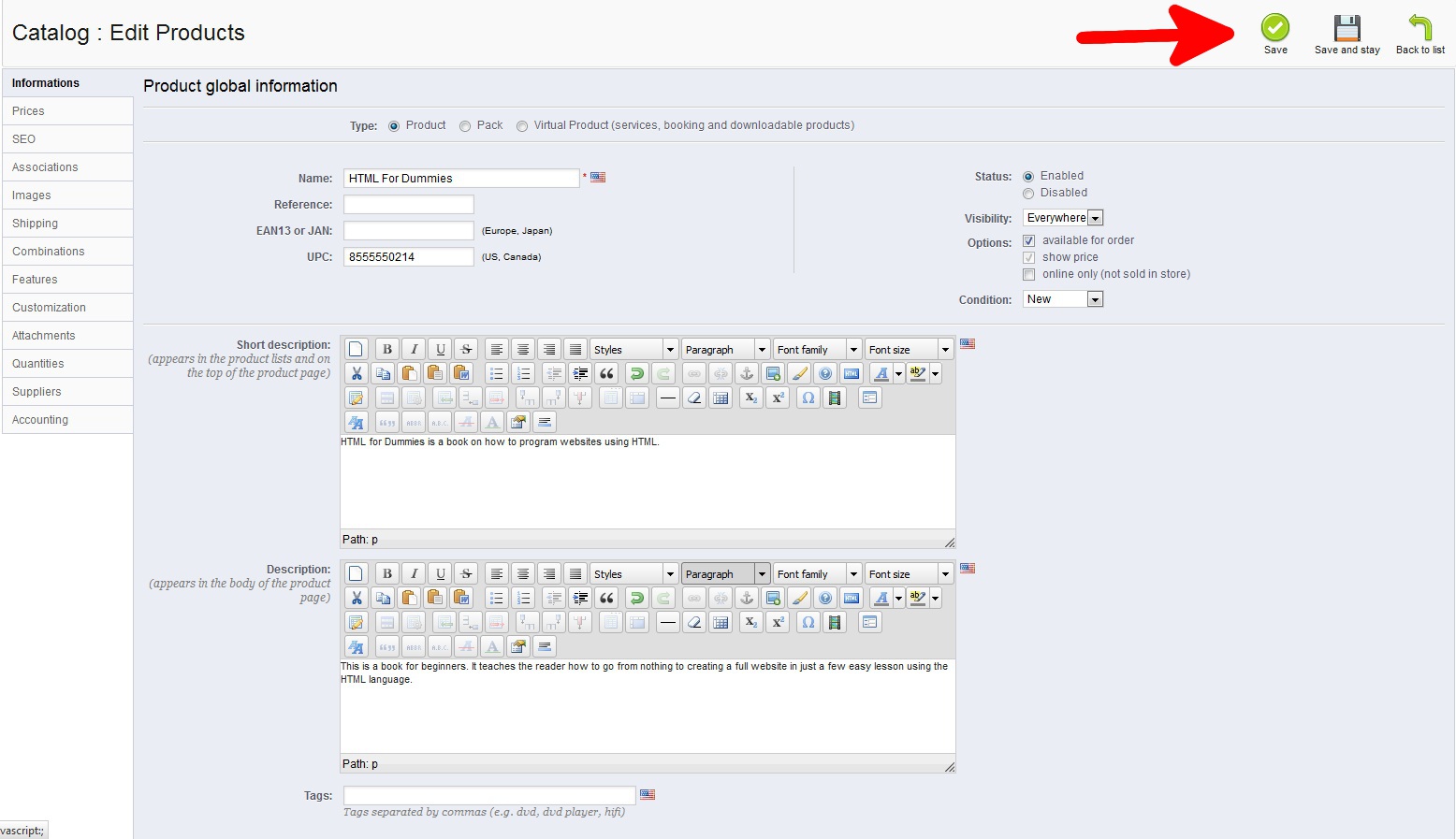
- Your new product should now be listed in the product list.
Before After 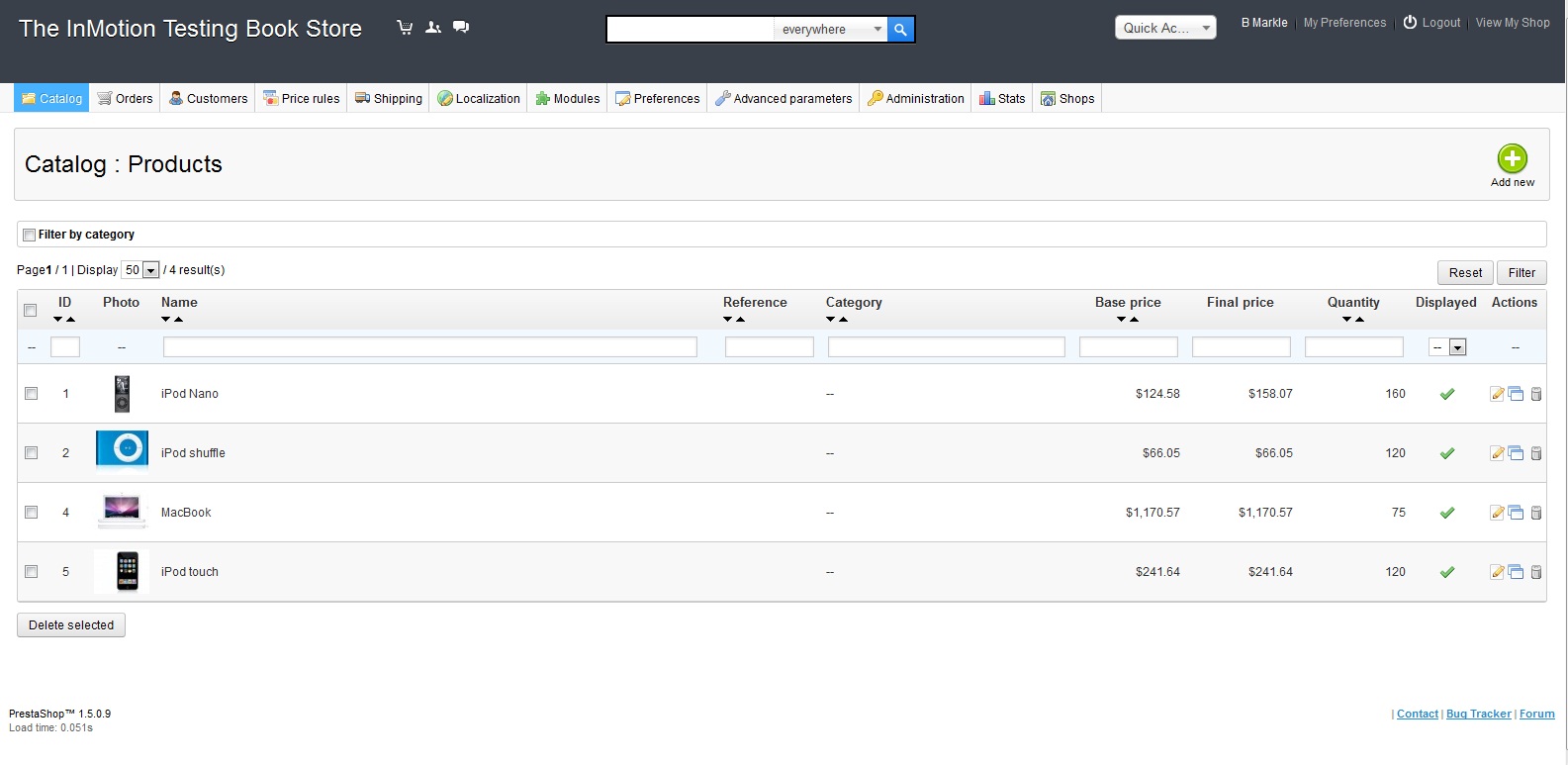
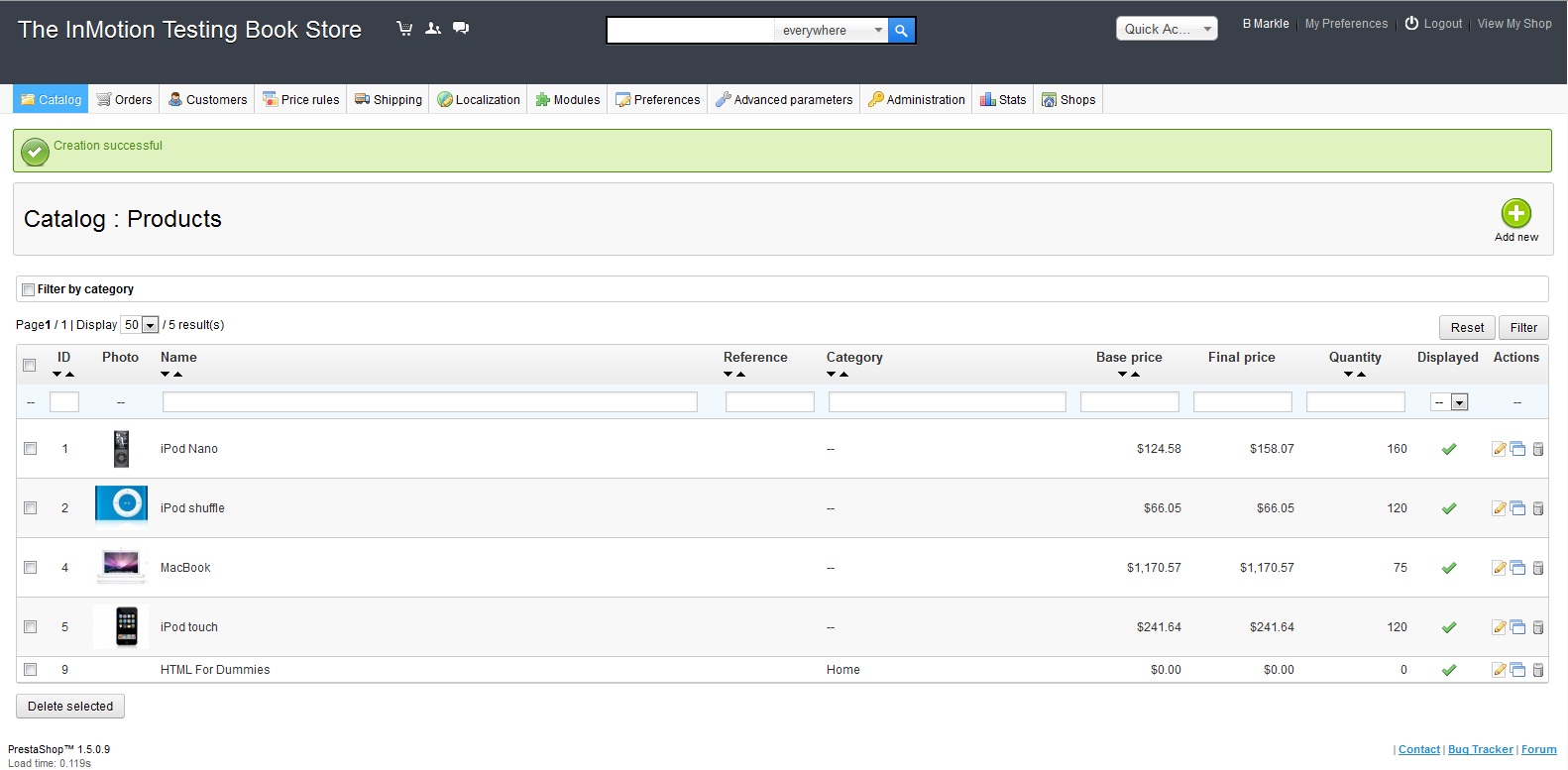
Now that we’ve added a new product to our store, let’s see where this new product is showing in our storefront!
You may also want to skip ahead to:
– Adding Product Images